Final Project : Individual Multimedia Project
25% of Semester Grade
Quick Links on this Page:
Overview
Students will work through the process of creating a multi-part video project whose goal is to promote an idea, product, service, brand, or other special project. Remember, a “brand” can include promoting yourself as an artist, designer, or maker. The project will result in making two finished pieces: a 1-2 minute video for longer spots and a 10-24 second bumper for short marketing spots.
Consider the following examples and framework options:
- BRAND
- The Scene (several shorts by Pentagram design studio)
- LA Film Fest (short brand and event promo)
- The Ntl (short band brand promo)
- inVision company (2:21)
- documentary interview and b-roll
- PRODUCT/SERVICE & BRAND
- Pandr Design Co (3:22)
- documentary interviewing and b-roll for a local hand-lettering muralist company
- promo for TV series (1min)
- combo of video and motion graphics
- Mike Olbinski Photography Studio (2min)
- artful documentary footage of client shoots mixed with personal life video
- Rekiem Skateboards (3min)
- artfully documents process of making the boards
- InVision product features and process (2:25min)
- uses screen capture, simple screen animation, and voiceover
- LocalProjects services and product process (1:44min)
- documentary interview and b-roll
- Pandr Design Co (3:22)
- IDEA, PROJECT, OR MOVEMENT
- water conservation, social justice, sustainable practices, etc. (watercharity 1, watercharity 2, watercharity 3)
- Share Your Learning campaign (3:10)
- Documentary interview, b-roll, and motion graphics
-
learn about a campus organization or church by interviewing its leaders/members and including images/footage from its events
“Long” Promo Video (1-2min)
The first video needs to be a more in-depth spot that spans between 1-2 minutes in length. You can use After Effects and/or Premiere Pro to create it, along with other peripheral tools such as Photoshop, Illustrator, and 3D tools.
“Short” Video Bumper (10-24sec)
The second piece you make will be a 1-24 second promo bumper spot. It can use the same footage and animation sources as the longer version, but you will edit this to be a short and enticing teaser that engages the audience with your message. You can will use the same tools to create it. **If you wish to make an intro bumper to fulfill this part of the assignment, you can do so and count the intro as part of your time requirement for the longer video.
Tools, Techniques, and Concepts Covered
As part of the overview section, you can see at a glance which tools, techniques, and concepts will be addressed in this assignment:
Tools and Techniques
- Video editing
- Audio editing
- Keyframing
- Blend Modes
- Applying Filters to video segments
- Making simple audio adjustments in the timeline
- Layering audio and video clips to apply seamless transitions
- Introduction to audio formats, bit depth, and waveforms
- Introduction to video formats, codecs, and resolution
- Audacity sound editor, Adobe Premier, and Photoshop
Concepts
- Chroma Keying
- Key framing / Tweening
- Audio waveform
- Composition
- Elements of Art: Line | Space | Shape | Value | Color
- Principles of Art: Harmony | Balance | Proportion | Dominance/Emphasis | Variety | Movement | Rhythm
Process
Know the Requirements
Each individual’s composited video must meet the following:
- what to make: Create 1) a “long” promo video and 2) a “short” bumper based on the guidelines and requirements listed above in the “Overview” section.
- time range: See “Overview” above.
- resolution: for normal 16:9 video treatments, the minimum 720p (1280px x 720px) AND maximum 1920 x 1080 (1080p). Otherwise, if you want to make an Instagram bumper, follow Instagram’s video guidelines for resolution.
- concept: must be based on the broad promotional communication topic you chose according to “Overview” guidelines..
- video resources:
- Bumpers: each video must be comprised of at least three visual sources cut together.
- “Long” Videos: the final video must include at least six video resources cut together. One video can be substituted by still images.
- audio resources:
- Bumpers: each video must use at least 2 audio resources
- “Long” Videos: must use at least 3 audio resources
- MUTE: You are required to MUTE audio that is attached to found video resources. You need instructor approval if you feel the audio is really important to keep from a video that you did not shoot yourself.
- Still imagery resources are optional to use.
- Filters, blends, opacity: Must use at least two of the following in total: video filters, blend modes, and opacity changes. A combination of effects is fine.
- Transitions: Use crossfade transitions where apprpriate and necessary.
- Audio adjustments: Must create audio fades, volume adjustments, and transitions where appropriate.
- Attributions/credits:
- You must provide at least a still screen at the end with attributions/credits for using other people’s audio and visual content.
Content Development
Step 1 : Research your topic, collect imagery for pitch, and start writing a more fleshed-out outline
Explore your topic in greater depth by doing research. Take notes and begin writing a more solid outline of the project based on your findings. Your research will help shape and inspire your project’s direction.
Consider whether or not you will want to interview people for this project, and if so, find out if they will be willing participants before putting all of your eggs in one basket.
Figure out logistics that might present problems and decide early on if the project seems realistically doable in the timeframe you are given with the resources you have available to you. You might have to rely heavily on outsourced materials if you don’t have adequate equipment or access to people and locations for your shoots.
Step 2: Write scripts and do individual storyboarding (how to approach getting started and generating creative ideas)
If you intend to interview people for this project, think about how you might want to cut in and out of their conversation with “B-Roll” footage (background footage/imagery that plays while the voiceover continues).
This is also where you want to focus on what is really important an what is not. Try to keep your storyboards focused to hit the high points of your story, whether it is in a linear or non-linear format.
This set of drawings and mockups are intended to walk us through the phases of your project, including notes that explain what happens in the the scenes and transitions.
Step 3 : Collecting media resources
In this collection phase, you should collect more than you are actually required to use so that you have really good resources for telling your story.
Where and how to collect video footage
You can use the following resources:
- Original video that you shoot from a digital device that can easily share video via email, cloud storage, or download via syncing cable to your computer. You can also check out hand-held cameras from the school onsite, but you need to buy your own SD video card to record and store footage. Many smart phones take great video and have simple sharing options built into their interfaces.
- Public Domain, or Creative Commons video footage available: Visit the Free Media Resources page for information regarding:
- copyrights, royalties, & media licensing,
- where and how to get quality free images, videos, and audio.
- You can also request permission to use people’s work. It’s surprising how easy it can be to get permission to reuse someone’s work as long as you explain that it is for educational use only and that you will give the author credit.
- You can use copyrighted material for educational use only. The use of copyrighted sources is not encouraged for this assignment. Using copyrighted materials as part of your assignment will prohibit you from using it for commercial uses. There are still restrictions about how much of someone’s copyrighted work you can use even for education. Read the Fair Use Guidelines for details.
“How do I download video from Youtube, Vimeo, or other video websites?”
- First, check to see if the video has a simple download link! That is by far the easiest solution.
2. If no video download link is available, make sure that the rights allow you to reuse the video. Then you can use an app called ClipGrab. ClipGrab is a free downloader and converter for YouTube, Vimeo, Metacafe, Dailymotion and many other online video sites.
It converts downloaded videos to MPEG4, MP3 or other formats in one step. It’s available for Windows, Mac, and Linux platforms. Clipgrab is reliable, free, and doesn’t put malware on your computer like a lot of free apps and browser plugins.
How do I convert video formats if they aren’t showing up properly in Adobe Premier or After Effects?
You can try using Adobe Media Encoder, but chances are that if one Adobe product can’t read it, then another probably can’t either. So you can try a free online converter tool like onlineconvert.com. Works great. You can also download and use free video software called VLC (by Video LAN group). It will often view and convert from and to file types that many other encoder apps don’t work with.
Where and how to collect audio files
-
- Original audio: You are encouraged to record your own audio as much as possible. You can grab environmental sounds (nature, busy public places, crowds chattering, car engines, etc.) very easily with a smart phone, digital tablet, or even portable computer. You can share, sync, or download them depending on your device. You can also use a microphone with a computer in a quiet place to read your stream of consciousness prose into a digital format,
- Copyright-free and/or Creative Commons: Check out some terrific sites for collecting creative commons or public domain audio resources by visiting the class’ Free Media Resources page.
- Copyrighted material: Not encouraged. Because there is so much out there, go explore. Don’t just go to what you know.
Where and how to collect still imagery
- You can also find a list of imagery sites for free, high resolution images on the class’ Free Media Resources page.
Things to watch out for
When using audio files, be certain that songs and clips with spoken/sung words will not compete for the viewer’s attention in your voiceover or visual text. Either avoid using songs with words or be sure that you adjust the volume in Premier to avoid conflicts.
Prototype Development
Create a draft
Create a draft of your composite using appropriate tools that you have been shown how to use in demonstrations.
Focus Group Feedback (Peer Review)
We will have a peer review of your work so that you can get feedback from the class.
Rework Prototype
- Finalize your project component and create final rendered files.
- Test to see that your full project files will work when transferred to another computer before uploading to the server. This will help you immediately see if asset links are broken in Premier before turning in files. This is important because I will look at your original files to see what you did to them prior to issuing a grade. To avoid missing link problems, use the ” File > Project Manager > Collect Files and Copy to New Location” radio button option saving and before leaving that computer. This will ensure that Premiere Pro collects any videos or assets located outside the project folder, and it creates everything in one place.
-
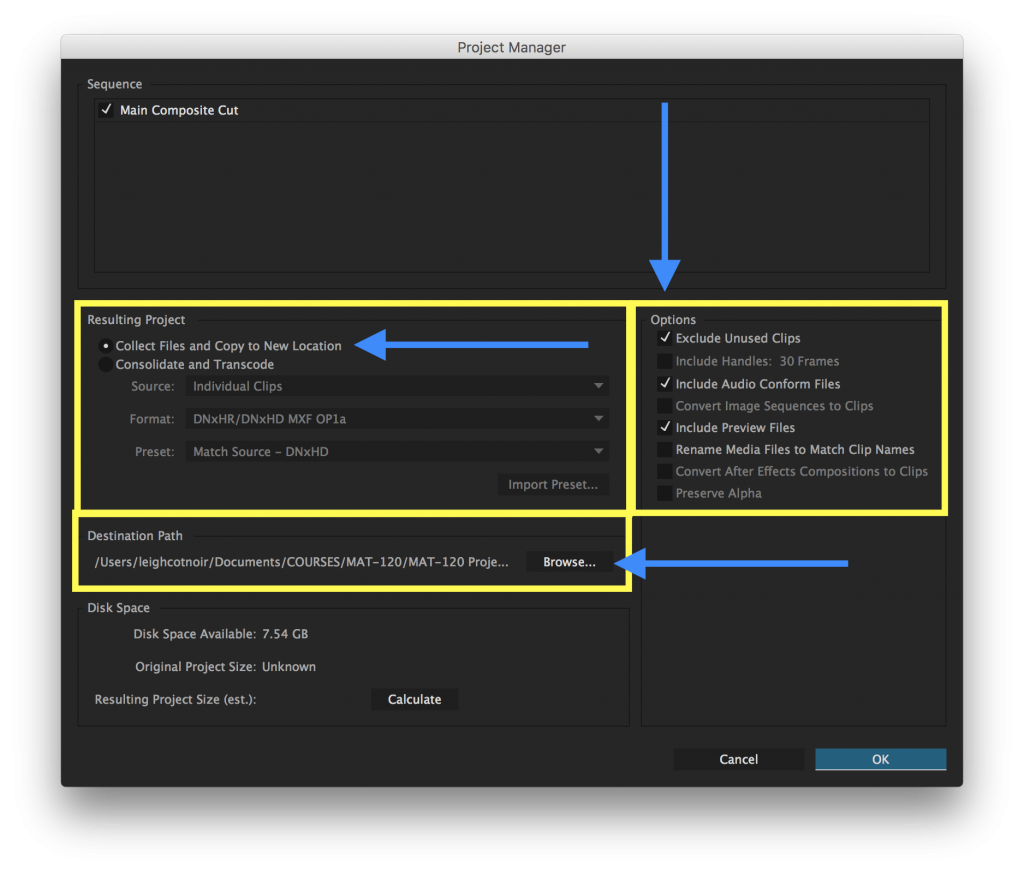
Premiere Pro: File > Project Manager > Collect Files and Copy to New Location Use the settings above for the best results, and be sure to change the Destination Path to your removable drive if you are at a lab station!
-
- Be sure that the work you turn in has used the resources in a very transformative way if you didn’t shoot the footage yourself. You will lose significant points if it does not set itself apart from the original resources a new and unique work.
Delivery
Due BEFORE the Critique
Progressive Deadlines!
Please see Canvas’s calendar to find out when components are due. You will be graded not only on the final outcome of the project but you will also be assigned points at benchmarks of the project phases to ensure that you are keeping up.
Due at the Critique
- Upload the following to the server in your student directory (see Canvas for server connecting info):
- project3_lastname (FOLDER)
- ALL project asset files/folders!!!
- final mp4 (short) lastname_p1_video_short.mp4/ final mp4 (long) lastname_p1_video_long.mp4
- project3_lastname (FOLDER)
- BE SURE that all supporting linked files have functional linked pathways.
- For both short and long videos, upload your final rendered mp4 file to Youtube or other free streaming service of your choice. Note that Vimeo only allows ONE HD video per month on free accounts.
- Post your streaming video links to to the assignment’s discussion forum in Canvas, along with your artist statement.
Grading
Design, Concept, Participation
- layout
- audio and visual consistency coherence, and cohesion
- successful communication/ impact
- craftsmanship
- color harmony
- movement
- form
- image quality
- inventiveness/ creativity
- Did you meet all of your progressive deadlines?
Technical Requirements
- GET A FREE VIMEO ACCOUNT: Go to http://vimeo.com/ to set up a free account for yourself. This will allow you to upload your final mp4 for streaming for the critique. The free account only allows ONE HD upload per month, so make sure that the mp4 you upload is really your final, good version. Alternatively, you can upload to a Youtube channel if you have one, but Youtube might flag your work if it detects any copyrights embedded in the music files. You can also get a free streaming account with http://screencast.com as well.
- Technical Setup: …HD 16:9 format or Instagram format
- Acceptable runtime range: See ranges in the “Overview” section at the top of this page.
- Resource file requirements: see compositional requirements above.
- Video trimming, syncing, and transitions
- Audio transitions where necessary (fades, volume control, trimming)
- File and asset link management: Be sure that all links are functional in your original Premier and/or After Effects project file. Also keep your files organized in folders as shown in class.
- Timeline Layers: Clearly organize and label your layers for the file.
- Layer Styles, Blend Modes, and Filters: Use at least two of these techniques in total to create effects in color, transparency, or filtering effects on clips in the timeline.
- Keyframing: Successfully keyframe transitions such as fades, effects, and audio adjustments where appropriate.
- Color, Lighting, and Contrast Balance: You will also be graded on the overall successful manipulation of color, lighting, and contrast balance in the work. Be sure that your effects are suitable to the work (appropriately harmonious, which can also include properly applied discordant colors).